Do you know that if you have an online store, website, or any other form of online presence, and you don’t have SSL(Secure Socket Layer) encryption enabled, then you are leaving your website’s data vulnerable? With such a simple step as adding an SSL certificate to your website domain name, you will be able to keep your website’s information safe.
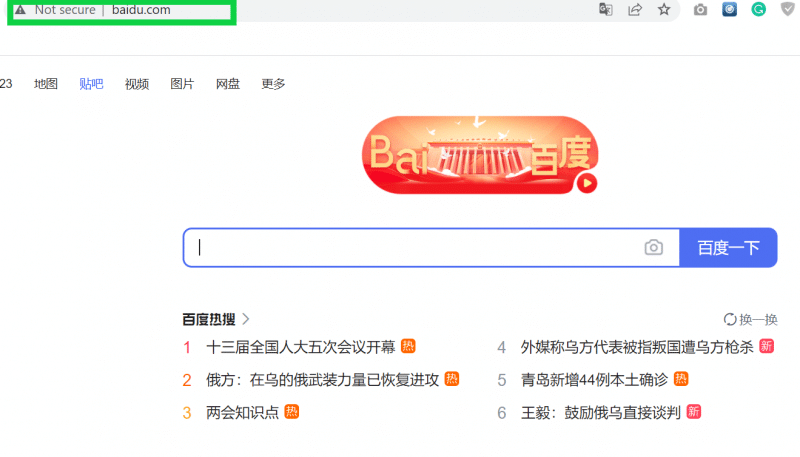
Not sure what SSL is? Or how to add it to your website? This guide will walk you through the steps and teach you everything that you need to know for installing SSL certificates.
What is SSL?
SSL stands for Secure Socket Layer. It’s a security protocol that provides encryption for websites. This means that if you have SSL enabled on your website’s domain name, your site’s data will be encrypted. Moreover, it will be unreadable to any third party who may try to intercept it such as hackers or government agencies.
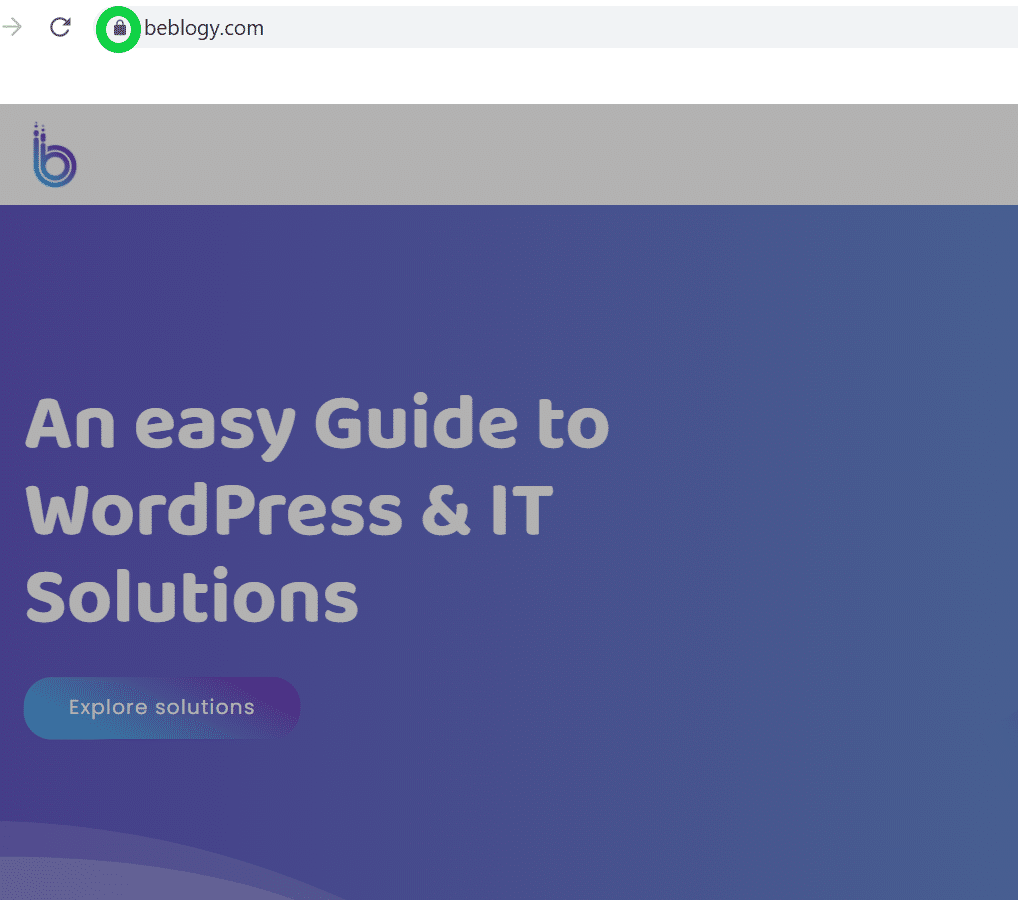
Every time we create a new website, we need to make sure that it is protected from hackers. One way of doing this is by installing an SSL certificate on the site. Normally, SSL certificates are not free, which can be a problem for startups and small businesses that don’t have much capital. To help with this, a non-profit organization has been launched known as Let’s Encrypt. Let’s Encrypt is a certified authority that offers free SSL certificates to be installed on websites. You can read more about why SSL certificates are important? and how they work? in the following sections.
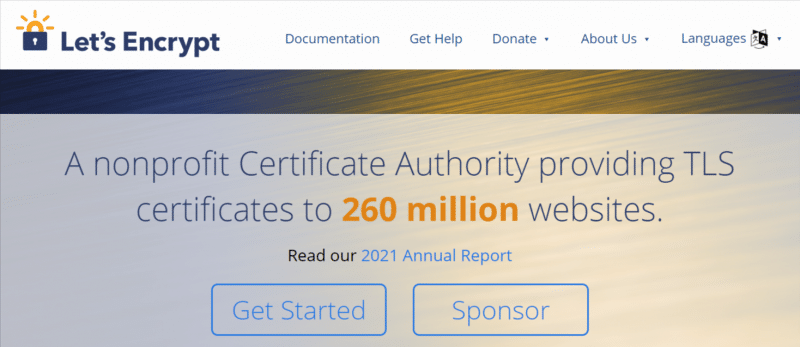
Why do you need to add SSL to your website?
SSL is a type of encryption that should be used on your website domain name. It protects your data from intruders, which is important because it will save you time and money. If you have an SSL certificate enabled on your site’s domain name, you can prevent cyberattacks and save time for both you and your customers.
In addition to being a safer way to handle site data, SSL also has other benefits. With SSL enabled, Google’s algorithm may see you as more trustworthy and could rank your website higher in search results than websites without it. People may also be more willing to share personal information when they know their data will be encrypted.
Adding Free SSL to the WordPress website
The process of adding a free SSL certificate to the website with “Let’s Encrypt” is quick and easy. So, here are the three easy steps to get it done:
Step 1:
The first step is to login into the cPanel of your website if you want to set up HTTPS manually. The procedure is divided into three phases.
-
You have to navigate to the Security section in cPanel.
-
Find the Let’s Encrypt option in the Security section and click on it.
-
Choose the domain name for which you need HTTPS (HyperText Transfer Protocol Secure).
Disclaimer: If you don’t find an option for Let’s Encrypt in the security section of cPanel, then please read the official documentation of Let’s Encrypt or contact the customer support team of your hosting provider from where you have bought the hosting for your website.
Step 2:
Once you install an SSL certificate on your WordPress site, it applies the HTTPS protocol. This means that it’s now secure. However, you need to change your website’s URLs to ensure that it actually benefits from the security provided by SSL.
The majority of sites on the web use HTTP protocol, which is an older, less secure protocol. It’s usually highlighted with the HTTP prefix in web addresses like:
Websites that use SSL certificates can be identified by the “HTTPS” in their addresses. Secure websites use the HTTPS protocol to ensure a safe and encrypted connection between the customer and the website. For example:
Step 3:
Users who have installed Google Analytics on their WordPress sites will need to adjust their settings to include the new HTTPS URL. Users must first connect with the Google Analytics account.
After logging into the Google Analytics dashboard, navigate to the Property settings. Then, change the Default URL from HTTP:// to HTTPS:// using the drop-down menu.
In order to save your settings, click on the Save button.
In addition, you also have to check the site URL in your WordPress settings. For that, go to WordPress dashboard > Settings > General.
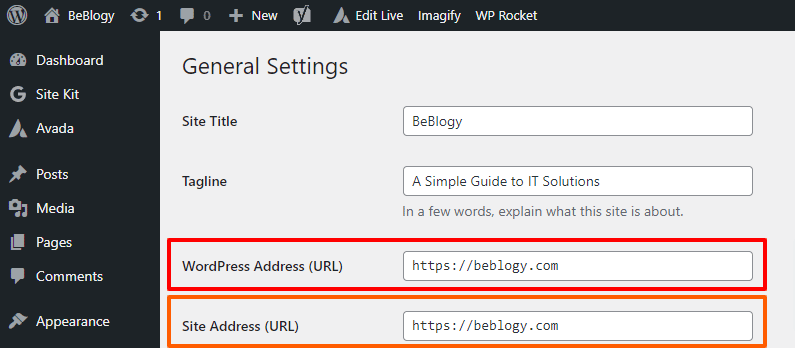
Conclusion
Now that you know how to add an SSL certificate to your website’s domain name and the importance of doing so, it’s time to take action. Establish trust with your customers by adding an SSL certificate to your WordPress website in order to improve its SEO.
Let’s Encrypt manages the installation of a free SSL certificate, allowing both regular users and developers to migrate to a secure HTTPS protocol. Keep the following three steps in mind when installing a free SSL certificate: Update the URLs in your hosting provider, your Google Analytics settings, and the settings of your WordPress website.
Take a few minutes to evaluate your site and make sure you have correctly installed SSL.
You may also want to see the 5 best WordPress security plugins to keep your website secure from hackers and harmful viruses.
Also don’t miss to read our guide on: How much does it cost to build a WordPress website?
To know more about domain names and their configurations, follow our easy-to-learn tutorial on domain name setup.




Leave A Comment